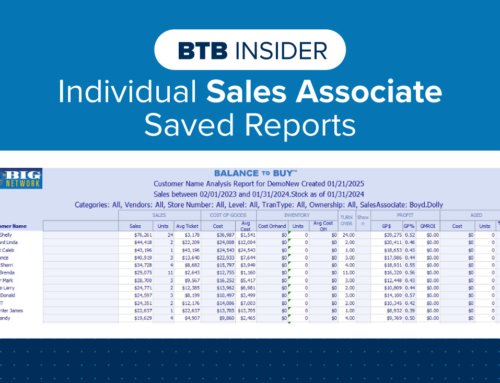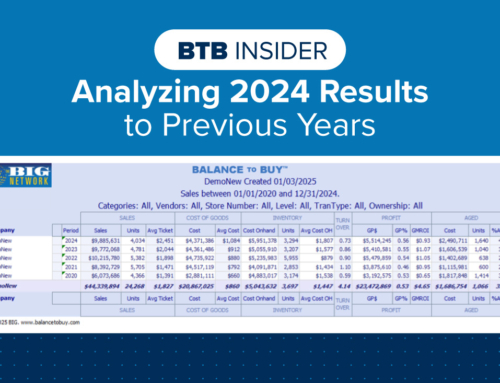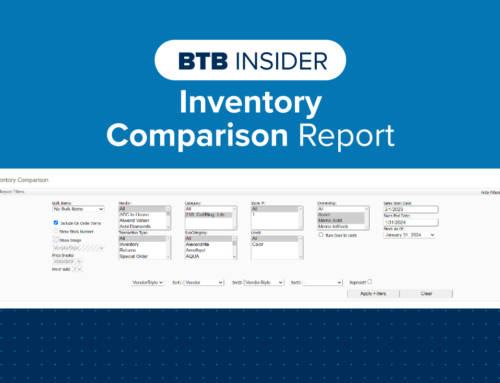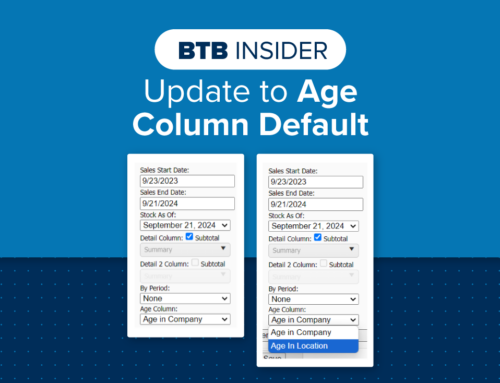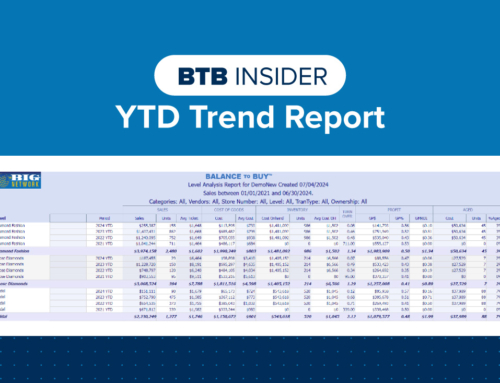Turning on Partner Permissions and sharing data with your vendors is key to a successful collaboration and partnership. It allows vendors to see your data, specific to that vendor, so they can better understand inventory, sell-through performance & aging. As the retailer, you have full control over who you choose to share data with by utilizing the Partner Permissions page. See below for instructions on how to manage Partner Permissions in BTB.
Under the Home tab, select Partner Permissions. By default, only the BIG Network and Sales Rep Direct vendors will populate. If you want to see all vendors, reset the ‘Network Partner’ filter by hitting clear.
To request access for your vendor to receive your data, you will click on the ‘Request’ button to the right of the screen. A pop-up window will ask to confirm, click Yes or No. Once you click Yes, the Vendor Rep will receive an email notifying them that you have submitted a request. Once the Vendor Rep or a BTB Admin has accepted the request, the data share will be active.
If you have a vendor who is currently not a part of the BIG Network, you are still able to request to share data with them. This helps in our efforts to get more vendors on-board – the more vendors in the BIG Network, the more collaboration in the industry!

If you need to cancel a request to share data with a vendor before the Vendor Rep or a BTB Admin has approved it, you can by clicking the ‘Cancel Request’ button. The ‘Cancel Request’ button is what replaces the ‘Request’ button after the retailer successfully sends a request to share data with a vendor.

To stop sharing data, select the ‘Unapprove’ button in the Partner Permissions entry for the vendor you want to stop sharing your data with. The ‘Unapprove’ button will immediately appear where the ‘Request’/‘Cancel Request’ button was once the data share is active.

When you request to share data with a vendor, an email notification will be sent to all BTB users from your organization documenting the request. Below is a screenshot of an example:
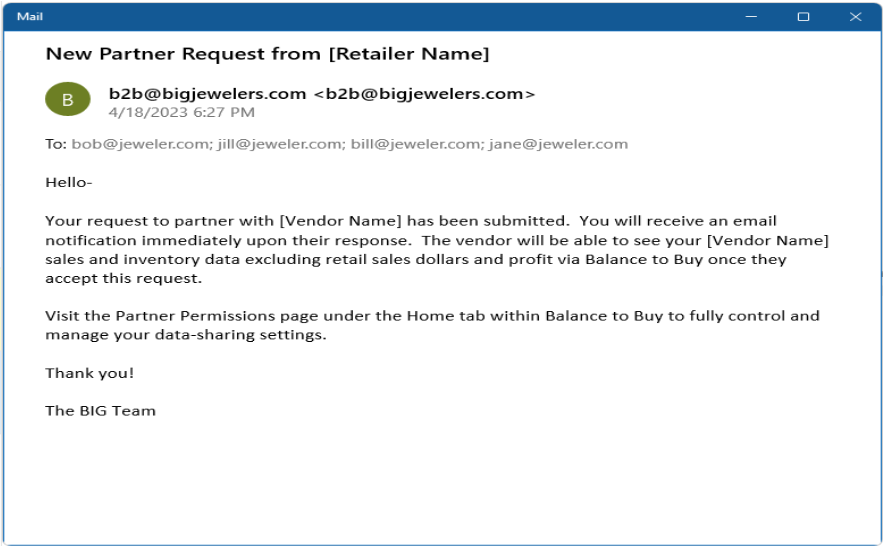
When the vendor approves the request to partner, the retailer will receive an email notification informing them of the approval.
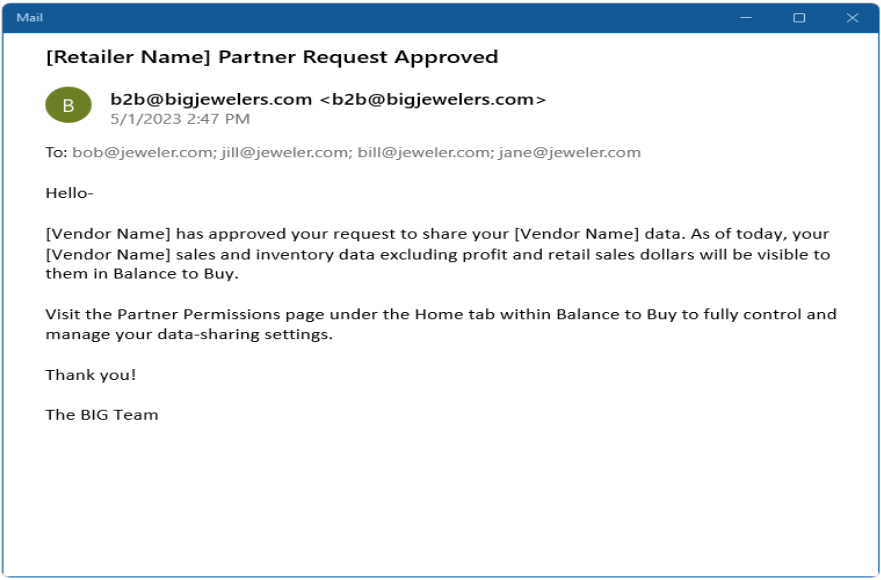
As a reminder, vendors only see your sales and inventory data at cost, they do not see any sensitive information such as customer information, retail prices, or gross profit. Additionally, only sales and inventory data are pulled for data share retailers who are not Balance to Buy clients.
Contact your Balance to Buy Consultant for help, we are just a call or click away!
DO YOU HAVE A BTB INSIDER TIP?
Submit your BTB Insider tip to info@bigjewelers.com and you may see it in our next Balance to Buy Insider email!