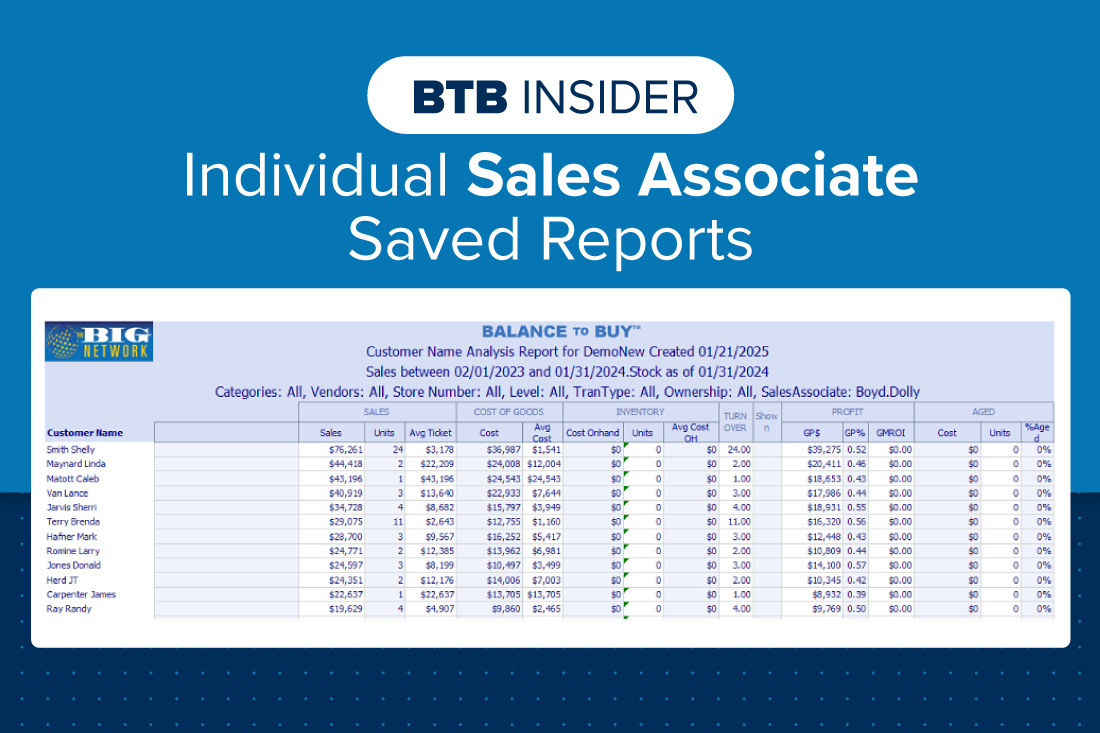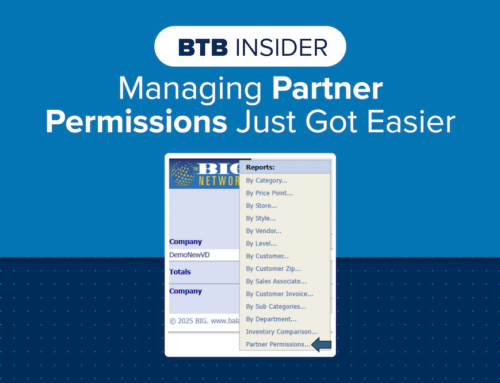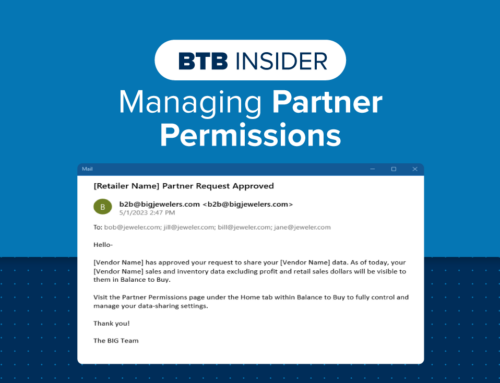We have recently made some updates to the Summary Detail Sales Associate reports which now allow you to create, save and schedule individual reports for each associate. Whether it’s for mid-month sales updates or creating individual clientele reports, this update allows you to create reports specific to one sales associate.
For this example, we will create a report for each individual sales associate of clients who purchased from them 6 months ago and 12 months ago. The sales associate can use these lists to reach out to customers and invite them back into the store for clean & checks, to view new product or just to check-in.
1. Under Summary Detail Reports, select Sales Associate
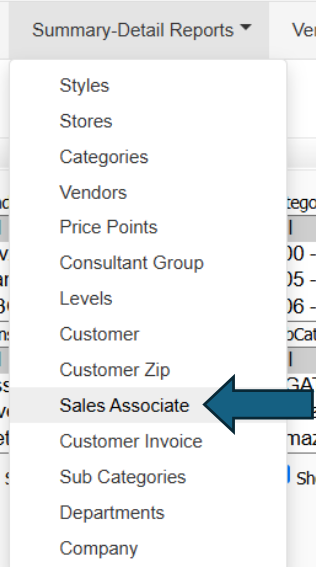
2. Apply any applicable filters and hit Apply Filters. The Sales Associate report will populate.
3. Left click on the Sales Associate name you want to save/schedule the report for and click By Customer. In this example, we will use Dolly Boyd.
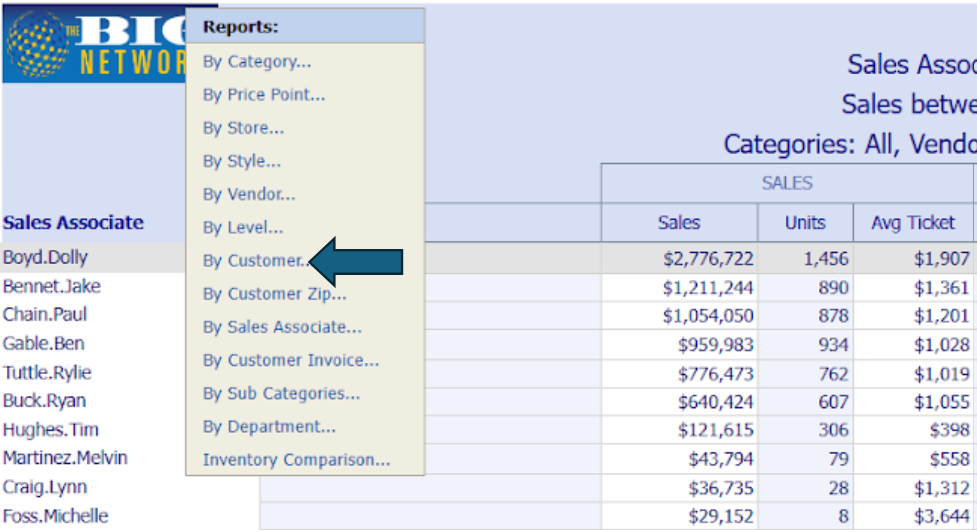
4. The Customer Name report will populate for Dolly only. Customers will be listed in descending order based on retail sales.
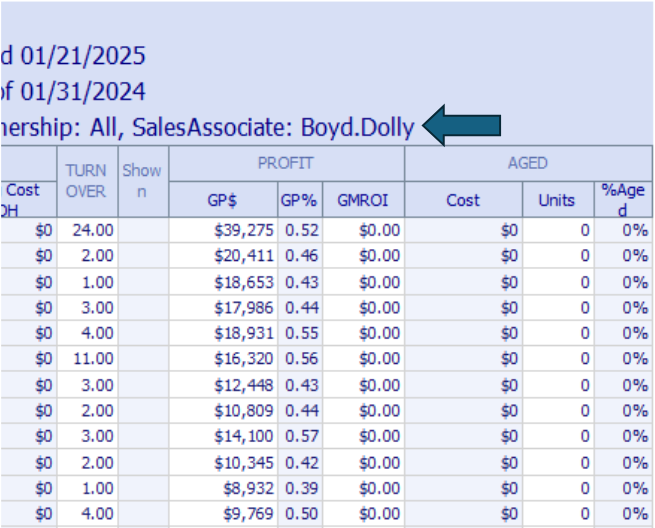
5. Now, we are going to name and save this report. Because we are creating 2 different reports, one for customers who purchased 6 months ago & one for customers who purchased 12 months ago, we are going to save 2 versions of this report. In the report name box, add the name of the report. Click Save. A pop-up window will show that the report was saved.

6. The report on screen in BTB will be blank (which is ok). We will re-name and save the report to represent the 12 months prior list.

7. Once the 2 separate reports have been named & saved, click on your Saved Reports header.
8. In your Saved Reports list, find the report you want to Schedule. Click on Schedule.

9. When you are on the Schedule screen, follow the prompts from top to bottom (ensure the report is enabled so it gets emailed). This is where we will set-up the report to show us Dolly’s clients from 6 months ago & 12 months ago. We will use the Starting feature for these Saved Reports.
a. Change the Time Period to Last Month. Adjust the Starting range to be 5 months prior (for the 6-month report) or 11 months prior (for the 12-month report). Enter the email addresses of the recipients who will be receiving the report. Click Update. Below shows both examples.
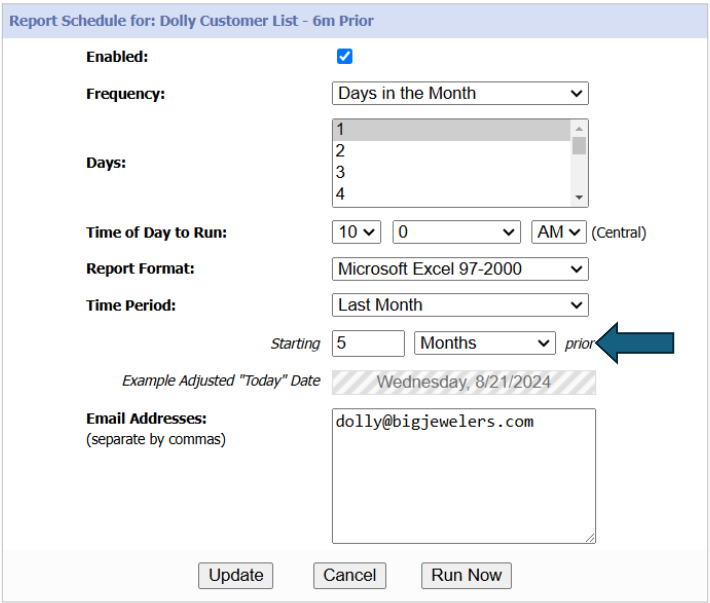
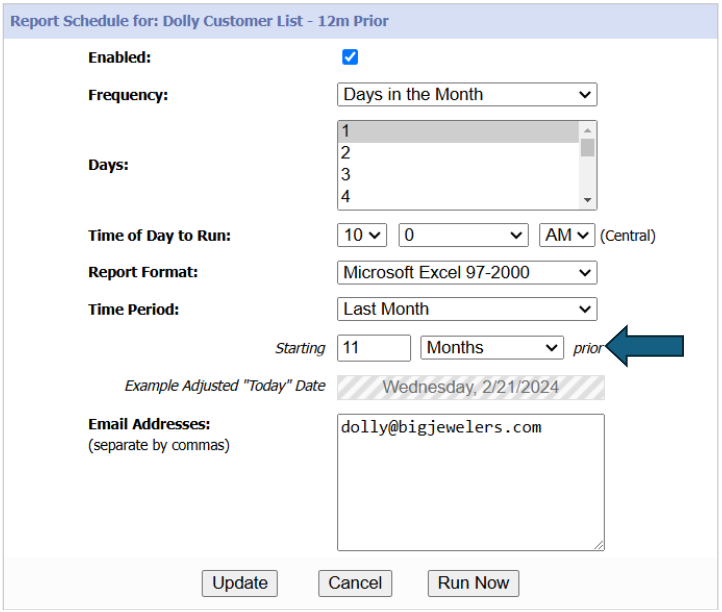
10. Once you have enabled and scheduled the reports, you are done for that sales associate. On the 1st of each month, Dolly will receive a report that lists customers who purchased from her 6 months ago & 12 months ago. If they were to receive these reports on February 1/2025, one will be for July 2024 sales & the other for January 2024 sales. With these lists, the sales associates are equipped to start reaching out to clients throughout the month.

These individual sales associate reports have other uses as well. When you left click on the associate name (step 3), you can drill down to any of the options that are listed. They could be scheduled to come on the 15th of the month to give a MTD check-in to where they are to their sales target. It could also be used for them to review their vendor/level/category sales performance. Or it could be used to report styles sold. In these cases, we won’t always use the Starting prior feature while scheduling but would adjust the Time Period to suit our needs.
Contact your Balance to Buy Consultant for help, we are just a call or click away!
DO YOU HAVE A BTB INSIDER TIP?
Submit your BTB Insider tip to info@bigjewelers.com and you may see it in our next Balance to Buy Insider email!