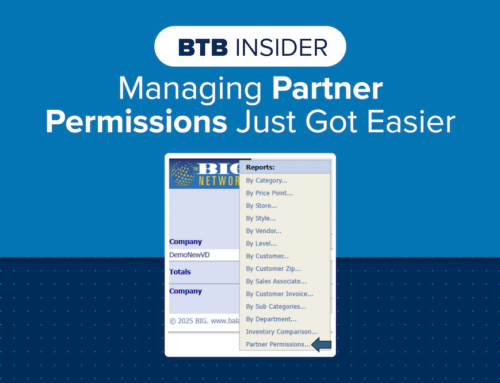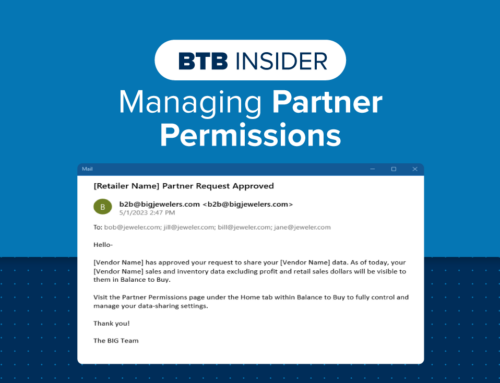And we’re back! Back to school, back to business, and back to the basics. Over the past few months, we’ve been introducing new tools and functionalities left and right. Balance to Buy is growing and evolving to meet your needs as a vendor, and that is exciting!
However, this month’s blog is going to focus on an often-under-utilized feature that has been available since day one: the Detail Column. If you are currently using the Detail Column within your sales & inventory analysis, well done! This blog might review some things you already know but keep reading just in case – we’ll try to make it worth your while! If you aren’t using the Detail Column, get ready to expand your analysis and your mind!
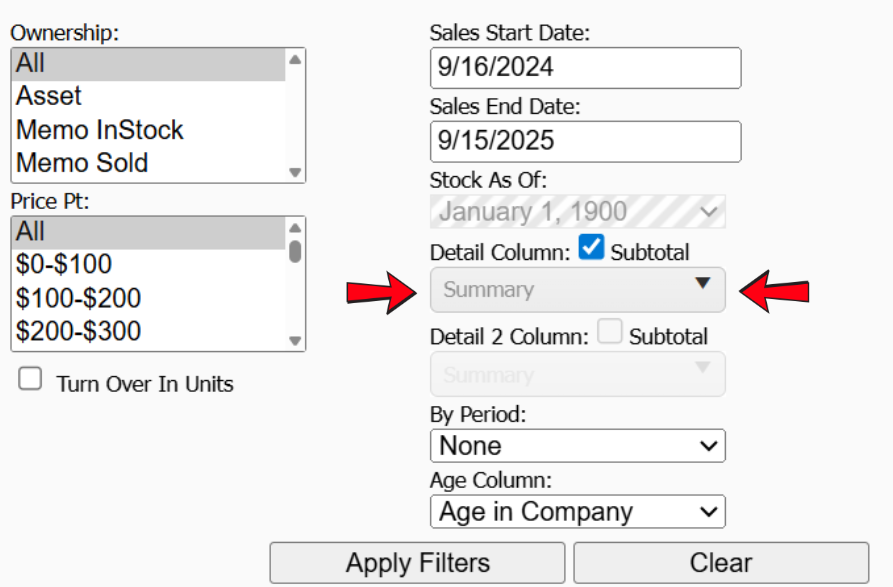
What is the Detail Column? Found on the right-hand side of the Balance to Buy filter options, the Detail Column offers you the ability to add additional data points to your report, either to drill down further from or to add additional to your primary data point. For example, creating a reorder proposal for a retailer with multiple doors? Run a Styles report and add Stores to the detail column! This will allow you to ensure your best sellers are covered across all locations – a retailer might have 6 different stores and 6 pieces of the same style, but that doesn’t necessarily mean every store has 1 piece. You can also use this report to make your retailer’s existing inventory more efficient – one location may be sold out of a fast-selling style that has been sitting in another location as aged inventory! Recommend a transfer for the aged unit and fill in with something that has a better shot of selling.
You can add any of the data points used for primary reports (retailers, styles, stores, price points, etc.) into the Detail Column, but there is much more information offered as well! Take a tour through the sections to see what details are at your disposal:
- Standard Detail – general assortment details and information standard across all vendors, including all primary data points
- Item Detail – item-specific attribute information pulled in the most part from the vendor’s item catalog (if applicable)
- Sale Detail – information pertaining to the timing of each sale, very helpful for memo reconciliation or store event benchmarking
- Diamond Detail – diamond-specific attribute information, pulled either from the vendor’s item catalog (if applicable) or the retailer’s POS system entry
If you know what information you are looking for, you can also utilize the type-to-search box to add details quickly and without searching! And if one detail simply isn’t enough detail for you, there is a second Detail Column available below to add yet another data point to your report!
Not all details are applicable to all analysis objectives – the key is to find the details that matter to you and use them only as needed. But as always, if you need help building a report or determining its frequency of need, we are here to help! Click the Schedule Training link at the top right of our Balance to Buy screen and select the vendor team consultant of your choice! We would be happy to take you through a tour of the detail column, what each detail means, and how you can use them to achieve particular report objectives.
We are always ready for the next BIG thing, but we urge you not to overlook the existing functionalities that make Balance to Buy so much greater than the =SUM of its parts! (That was an Excel joke – see? Worth your while!)