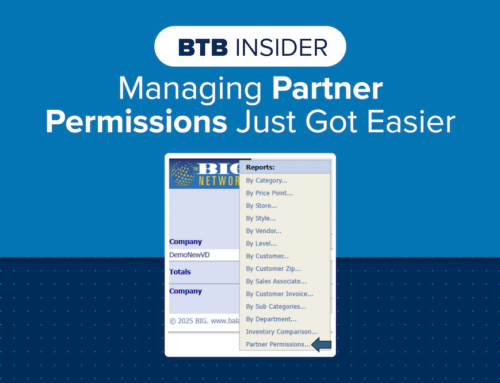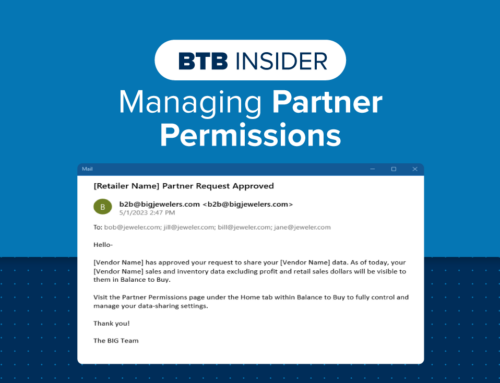Did you know that Exporting Balance to Buy reports is as easy as clicking a button?
Once you have created a report with your desired date ranges and report filters, you can Export it into different formats. The Export button is located mid-screen on the tool bar. The drop-down menu beside the Export button allows you to choose the format you want your report exported as. Once you select your desired format, click on the Export button and the report will export into the format you chose. The default format is Xlsx (Excel).
The most common export formats are PDF, Excel (Xlsx) or CSV. PDF is a great choice if you are using the report for information purposes only and do not need to modify it in any way. Excel is the best option if you want to manipulate the data (i.e., add columns, add filters, etc.) and have the report formatted as it is within Balance to Buy. CSV allows you to export the data without any formatting so it may be easier to sort, organize and filter the report without merged cells or other formatting.
Other Export options are:
- RTF will export the report into Microsoft Word.
- MHT will export the report in Microsoft Edge internet browser.
- Text will export the report as a text document (notepad) with no formatting.
- Image will export the report as a .png image.
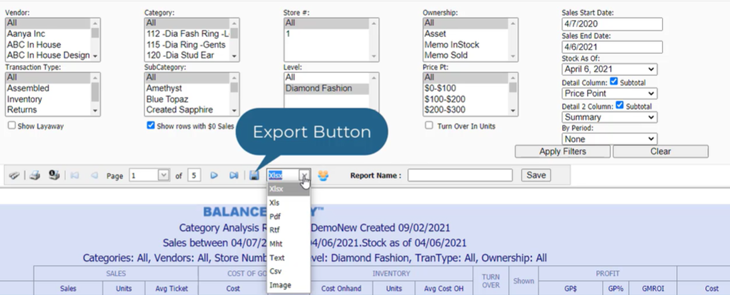
The below link contains a short video tutorial on How to Export Reports.
Contact your Balance to Buy Consultant for help, we are just a call or click away!
DO YOU HAVE A BTB INSIDER TIP?
Submit your BTB Insider tip to info@bigjewelers.com and you may see it in our next Balance to Buy Insider email!