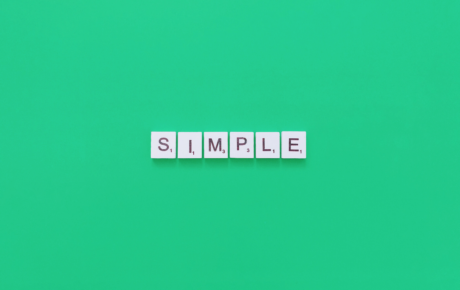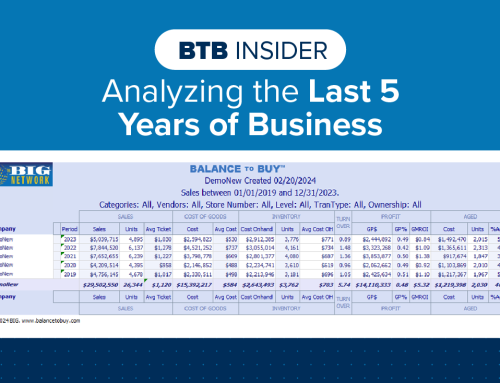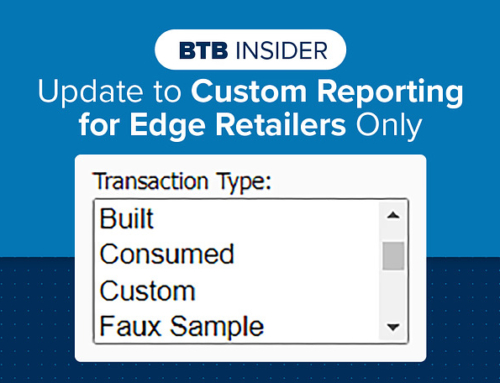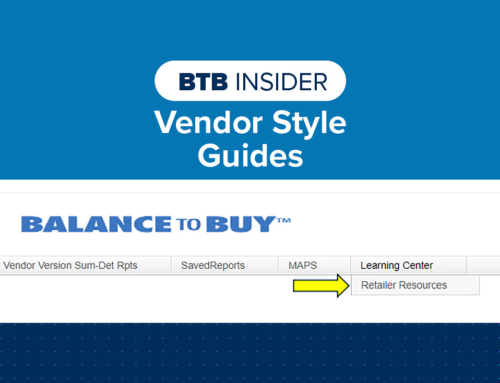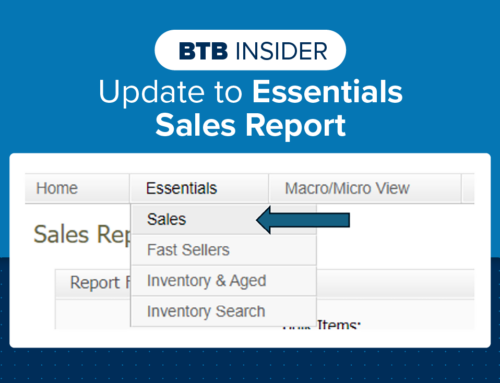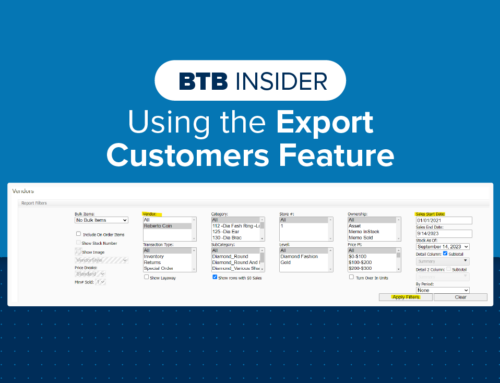BTB PRO TIP: Simple Tasks with BIG Impact
Now that the Holiday season & Valentine’s Day are behind us and you have been able to catch your breath, there are a few things that can be done to help your business and get you set up for a successful 2021. Below are some tasks that can be completed over the next few weeks that often get forgotten about. These are small things that can have a big impact.
REVIEW MEMO & AGED
Now is a great time to look at your aged memo inventory and send anything back that you have not sold in the past 12 months or that you received as short-term memo for the Holiday season. If you did not sell it through the busiest time of year, it is time to remove it from the showcase. Also, remove any memo items that are duplicates of asset items and send them back. We have enough competition in the marketplace; we do not need to be competing with ourselves.
BTB Report: Essentials – Inventory & Aged
- Use the filter boxes to select how you want to see the data (by vendor, category, store, etc.)
- Select Memo Sold/Memo In-Stock under the Ownership filter box
- On the “From Last” drop down menu – select what age of inventory you want to view
- Use the sort functions to arrange the data (by vendor, category, days in stock, style number, etc.)
- Apply Filters
- Review the report to determine which memo pieces you want to send back. The report can be exported to Excel so you can create a worksheet
REVIEW VENDOR BASE
Look at your vendor base and ask yourself these questions…
- Are your top vendors still performing where you want them to be? How can you push sales up? How can you work with the vendor to reduce aged inventory?
- Are your active vendors able to provide you with re-orders and special orders in a timely manner?
- Are the exchange privileges they offer you acceptable? If not, have the conversation with your rep to see if anything can change.
- Do you have a solid exit strategy for any vendors that you are no longer dealing with?
- Are you using 2 vendors for the same thing (ie. Pearls)? If so, is there a chance to consolidate down to one vendor. Now, more than ever, it is crucial to be more important to less vendors.
BTB Report: Summary – Detail Reports – Vendors
- The report will automatically populate in descending order based on retail sales $
- Review KPI’s by vendor (COGS compared to Cost On-Hand, turn over, GP %, GMROI, % of aged inventory)
REVIEW PROGRAM TRAYS
Program trays are key/core items that should always be in stock. Diamond studs, basic diamond pendants, in/out hoops are all good examples of program pieces. Now is a good time to review your programs (or create them if you do not have them set up!) and make any necessary changes to them. You also want to ensure you are in stock (or bare minimum, on order from Holiday selling) and getting replenished in a timely manner. It is important to reduce the amount of time you are out of stock on program pieces which may mean buying more than 1 piece at a time and keeping bin stock. If your POS has the capability, put the program pieces on min/max levels so that they get re-ordered as they sell.
Along with program pieces, we would recommend reviewing any birthstone programs you currently have. Birthstone programs seem to always get overlooked. Review the sales and inventory on each separate program you carry and make sure they warrant the showcase space they occupy. If they do not, work with the vendor to get something new. You may be surprised what you see when you review and compare your different birthstone series to one another!
BTB Report: Summary – Detail Reports – Styles
- Use the filter boxes to select the data you want to see. In this case, most likely vendor & category are what you will want to filter on
- Select “Include On Order Items” if you are entering your PO’s into your Point of Sale system. This will include any pieces that are currently on order but not yet received
- If you are an Edge user and have MIN/MAX levels set up in the Edge – you can now use the detail columns to add InvLevel Min & InvLevel Max. This will show what your current levels are set to
- The report will first sort in descending order based on retail sales $
- Click on the ‘Style’ header which will sort the data by style number
- Export to Excel
- Look at the style numbers that are a part of your programs. Review MIN/MAX levels (if applicable), review on hand compared to sales, look at aged pieces.
- If the program has styles that are not performing well it may be time to switch that style for a new one if it makes sense for the program.
- If the program has styles that are performing well, ensure you have enough inventory to support sales and reduce stock out time.
GOT A BTB PRO TIP?
Submit your Pro Tip to info@bigjewelers.com and you may see it in our next Balance to Buy Pro Tip email!