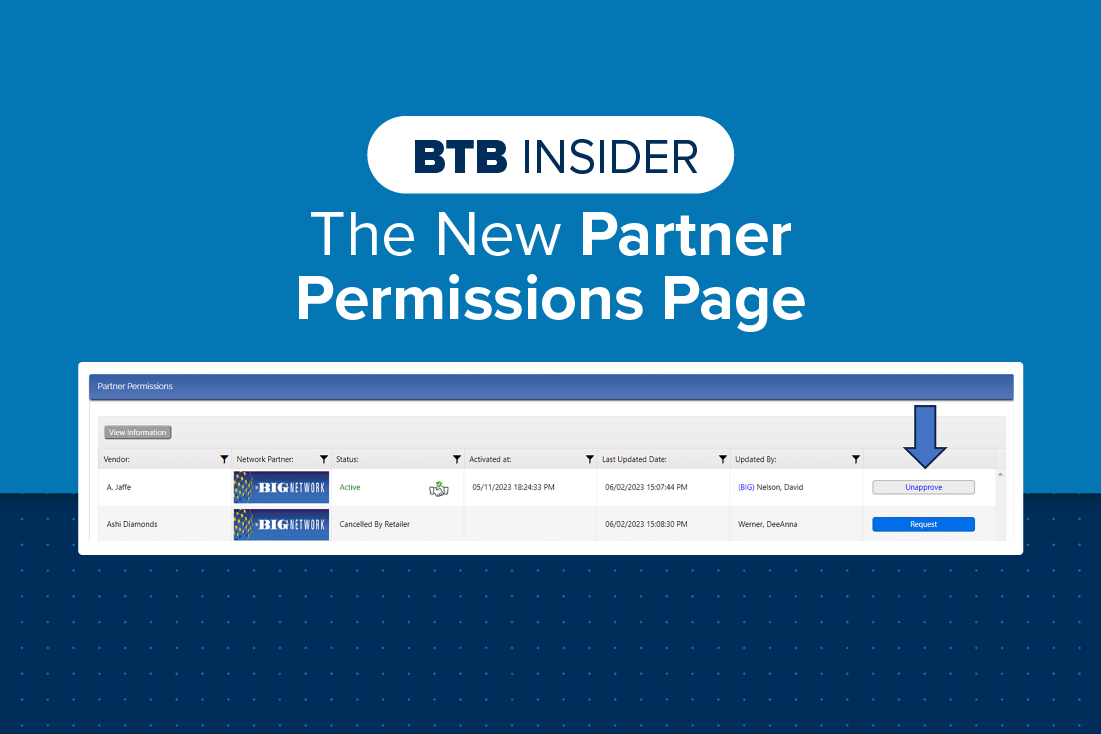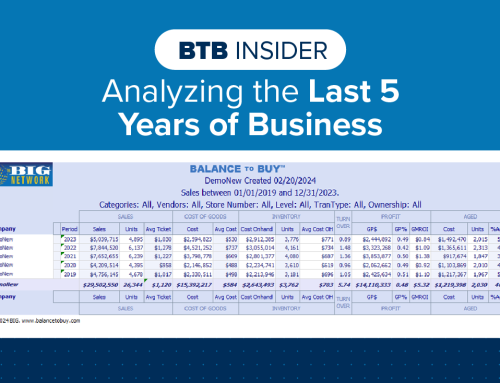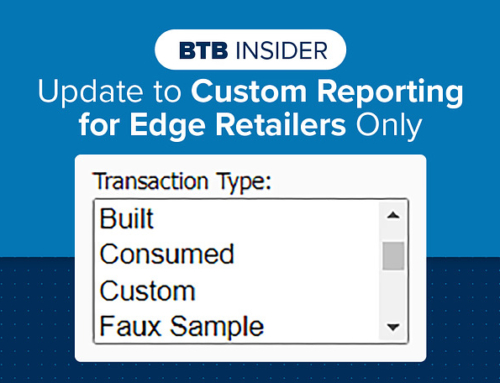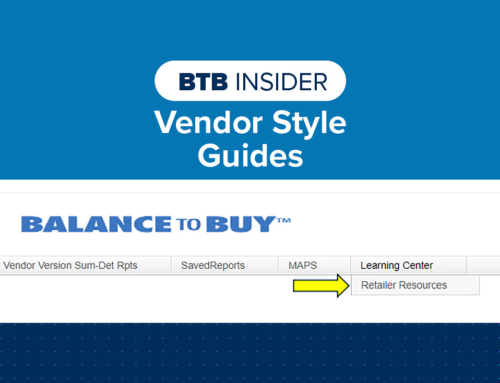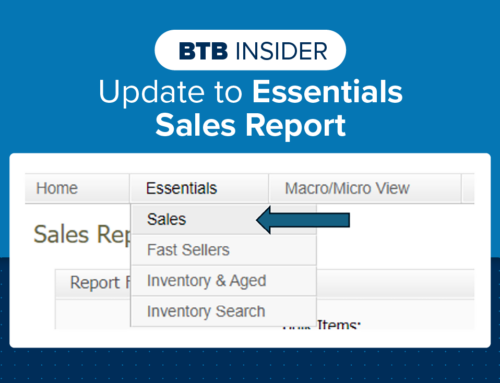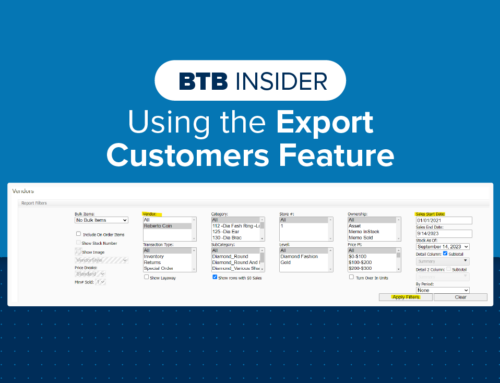We have recently made updates to the Partner Permissions page to make it even easier to turn data share on or off for your vendors. All clients and data share retailers have access to manage vendor partner permissions on-line. If you need help with your password to access your data, just enter your user id and then select “Forgot Password”.
Under the Home tab, select Partner Permissions. By default, only the BIG Network and Sales Rep Direct vendors will populate. If you want to see all Vendors, reset the ‘Network Partner’ filter by hitting clear. You will notice you can now filter on any of the headers by clicking on the filter icon beside the column name.
To request access for your vendor to receive your data, you will click on the ‘Request’ button to the right of the screen. A pop-up window will ask to confirm, click Yes or No. Once you click Yes, the Vendor Rep will receive an email notifying them that you have submitted a request. Once the Vendor Rep or a BTB Admin has accepted the request, the data share will be active.

If you need to cancel a request to share data with a vendor before the Vendor Rep or a BTB Admin has approved it, you can by clicking the ‘Cancel Request’ button. The ‘Cancel Request’ button is what replaces the ‘Request’ button after the retailer successfully sends a request to share data with a vendor.

To stop sharing data, select the ‘Unapprove’ button in the Partner Permissions entry for the vendor you want to stop sharing your data with. The ‘Unapprove’ button will immediately appear where the ‘Request’/‘Cancel Request’ button was once the data share is active.

When you request to share data with a vendor, an email notification will be sent to all BTB users from your organization documenting the request. Below is a screenshot of an example:
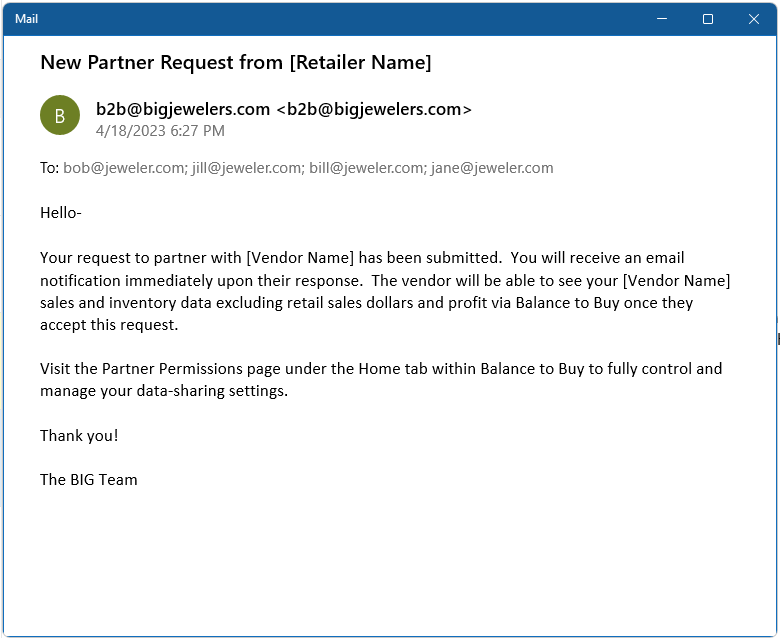
When the vendor approves the request to partner, the retailer will receive an email notification informing them of the approval.
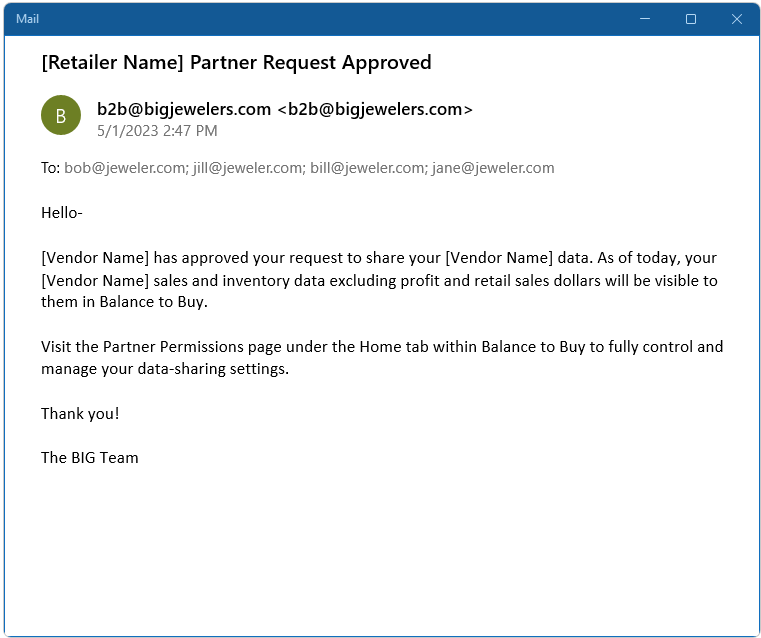
As a reminder, Vendor Reps can only see your sales and inventory data at cost, they do not see any retail or gross profit information. You have full control over who you choose to share data with by utilizing this page.
Contact your Balance to Buy Consultant for help, we are just a call or click away!
DO YOU HAVE A BTB INSIDER TIP?
Submit your BTB Insider tip to info@bigjewelers.com and you may see it in our next Balance to Buy Insider email!