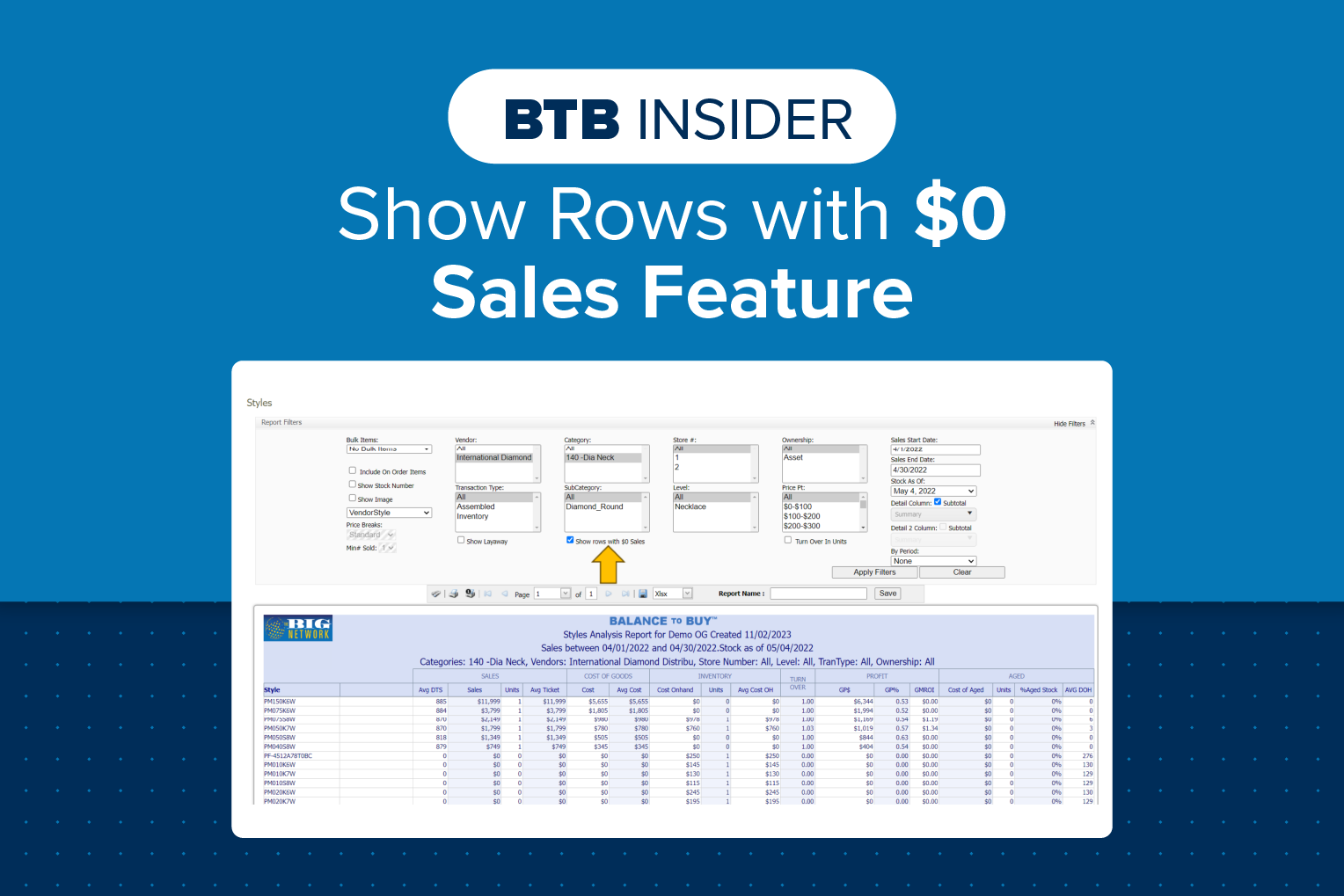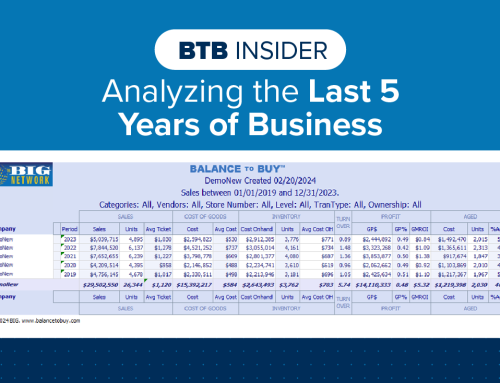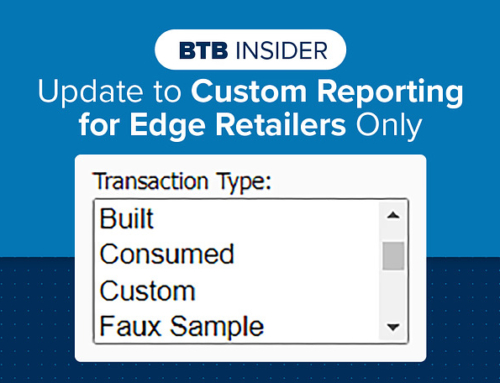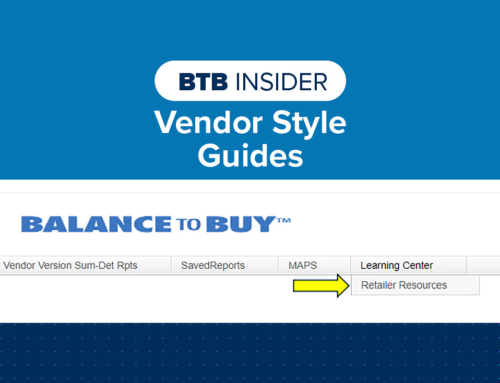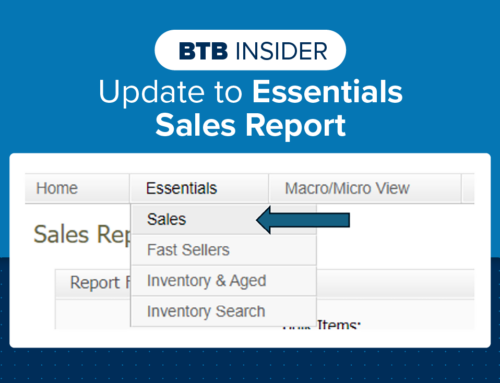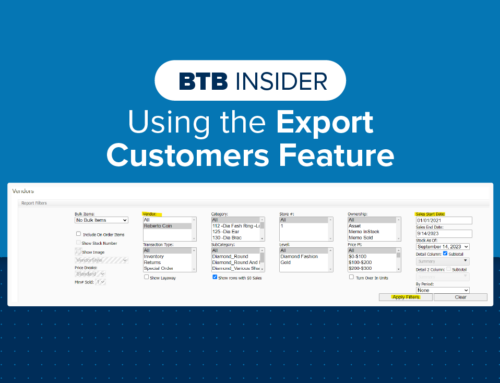Did you know that in your Balance to Buy Summary Detail & Vendor Version Summary Detail Reports, you have the option to include or exclude items with zero sales? This feature is especially helpful for reporting items sold to your vendors; it eliminates the need to report on-hand inventory that had no sales.
The default is to show rows with $0 Sales, which will provide you all the sales and inventory information for the sales date range you select. You will see in the Styles report below, there are styles listed that didn’t sell in the sales date range but have on hand inventory.
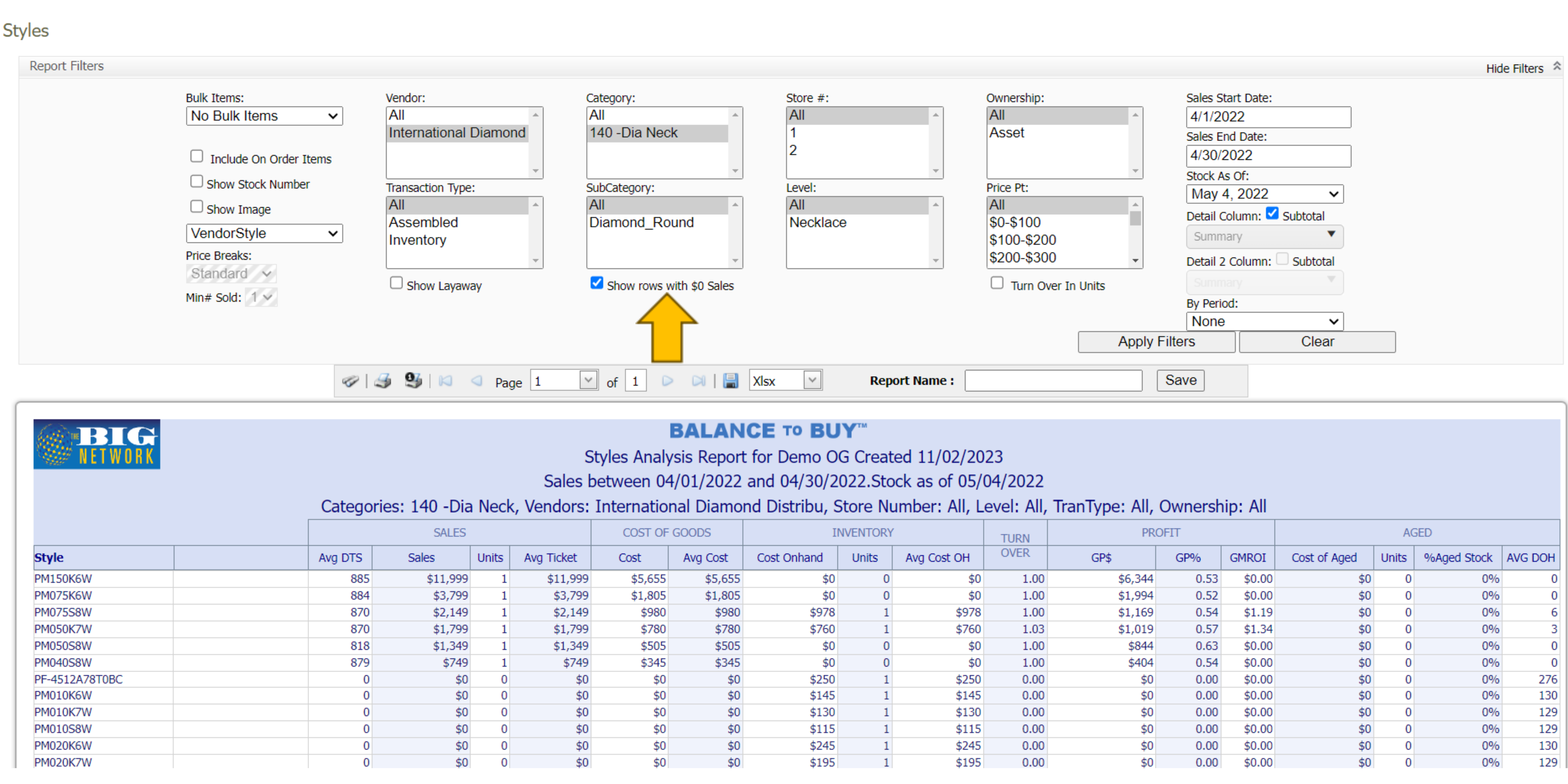
By simply de-selecting the Show Rows with $0 Sales box and hitting apply filters, you can analyze only the sales for that period. Using the same filters as above, you will now see the report is just showing items that sold within the sales date range.

Remember, Vendor Version Summary Detail reports do not include retail sales or gross profit information. It is recommended you use these reports if you are sending them to a vendor rep or sharing reports with your vendor.
Contact your Balance to Buy Consultant for help, we are just a call or click away!
DO YOU HAVE A BTB INSIDER TIP?
Submit your BTB Insider tip to info@bigjewelers.com and you may see it in our next Balance to Buy Insider email!